Ensuring your Nginx server supports modern image formats like WebP and AVIF can significantly improve your website’s performance by reducing image sizes without compromising quality. This guide will walk you through the steps to check and enable support for these formats on your Nginx server.
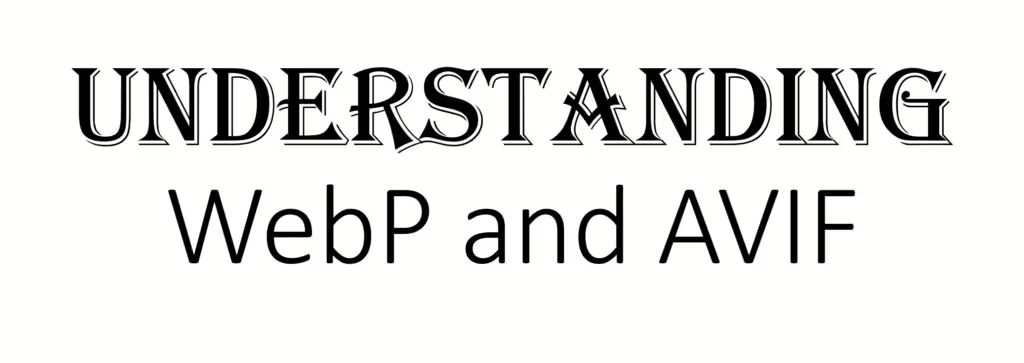
Understanding WebP and AVIF
Before we get into the technical details, let’s briefly understand what WebP and AVIF are:
- WebP: Developed by Google, WebP is an image format that provides superior lossless and lossy compression for images on the web. Using WebP, webmasters and web developers can create smaller, richer images that make the web faster.
- AVIF: AVIF (AV1 Image File Format) is a newer image format based on the AV1 video codec. It offers even better compression than WebP, making it an excellent choice for high-quality images with smaller file sizes.
Prerequisites
To follow this guide, you need:
- A running Nginx server.
- Access to the server’s terminal (SSH access).
- Basic knowledge of Nginx configuration.
Step 1: Check Nginx Version
First, ensure your Nginx version is up-to-date. WebP and AVIF support may require newer versions of Nginx. You can check your Nginx version by running:
nginx -v
If your Nginx version is outdated, consider updating it to the latest stable version.
Step 2: Verify MIME Types
Nginx needs to recognize WebP and AVIF files by their MIME types. Open your Nginx configuration file, typically located at /etc/nginx/nginx.conf or /etc/nginx/conf.d/default.conf, and ensure the following MIME types are included:
http {
include mime.types;
default_type application/octet-stream;
types {
image/webp webp;
image/avif avif;
}
}
This configuration tells Nginx to handle files with .webp and .avif extensions as images.
Step 3: Configure Nginx to Serve WebP and AVIF
Next, configure Nginx to serve WebP and AVIF images. You can add the following location block to your server configuration:
server {
listen 80;
server_name yourdomain.com;
location /images/ {
try_files $uri $uri.webp $uri.avif $uri/ =404;
}
}
This configuration attempts to serve the requested image in WebP or AVIF format if available. If neither format is found, it falls back to the original image.
Step 4: Test Your Configuration
After making these changes, test your Nginx configuration for syntax errors:
sudo nginx -t
If the test is successful, reload Nginx to apply the changes:
sudo systemctl reload nginx
Step 5: Verify WebP and AVIF Support
To verify that your Nginx server supports WebP and AVIF, you can use a tool like curl to check the response headers. Run the following commands:
curl -I -H "Accept: image/webp" http://yourdomain.com/images/sample.jpg
curl -I -H "Accept: image/avif" http://yourdomain.com/images/sample.jpg
If your server is correctly configured, you should see Content-Type: image/webp or Content-Type: image/avif in the response headers.
Step 6: Automate Image Conversion (Optional)
To fully leverage WebP and AVIF, consider automating the conversion of your images. Tools like imagemagick or cwebp can help with this. Here’s an example of how to convert images using imagemagick:
sudo apt-get install imagemagick
# Convert all JPEG images to WebP
for img in *.jpg; do
convert "$img" "${img%.*}.webp"
done
# Convert all JPEG images to AVIF
for img in *.jpg; do
convert "$img" "${img%.*}.avif"
done
You can automate this process using a script or integrate it into your deployment pipeline.
Step 7: Monitor and Optimize
Finally, monitor your server’s performance and optimize as needed. Tools like Google PageSpeed Insights can help you identify areas for improvement. Regularly check your server logs and performance metrics to ensure your images are being served efficiently.
Conclusion
By following these steps, you can ensure your Nginx server supports WebP and AVIF image formats, leading to faster load times and a better user experience. Modern image formats are a great way to optimize your website, and with Nginx, it’s relatively straightforward to implement.
