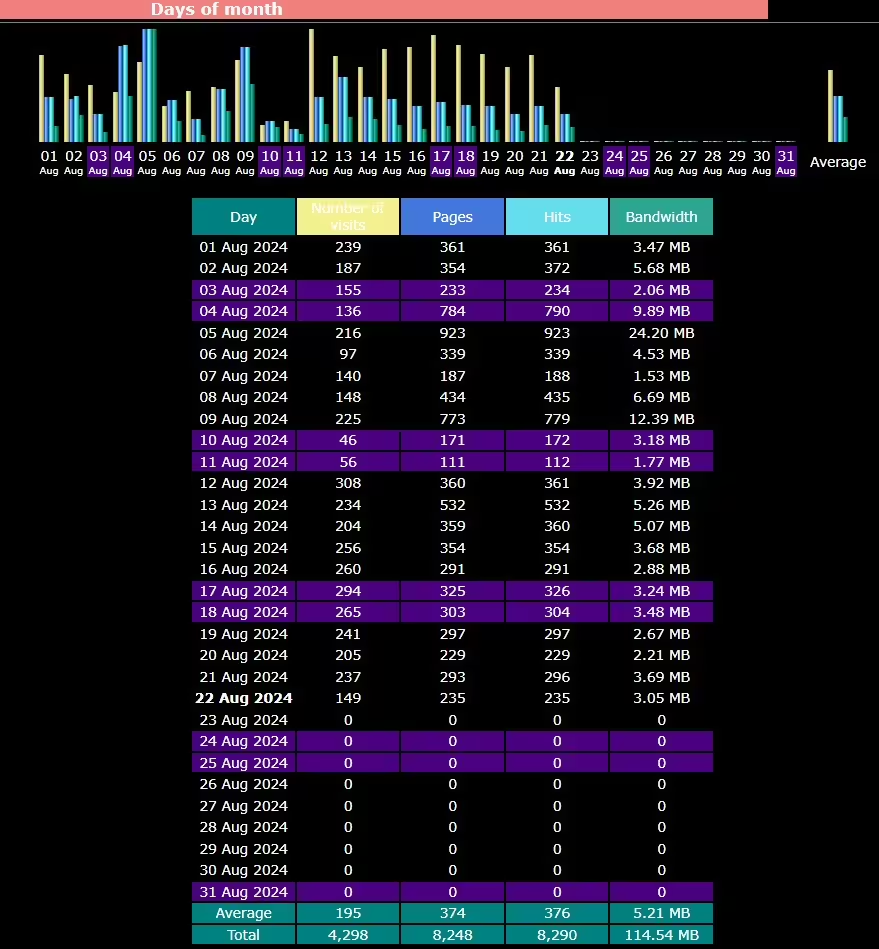Changing the background color of AWStats to a dark theme is pretty simple and straightforward. Here’s a guide to help you out:
- Locate the
awstats.confFile:- First, you need to find the
awstats.conffile. This is usually located in the AWStats configuration directory.
- First, you need to find the
- Edit the
awstats.confFile:- Open the
awstats.conffile in your favorite text editor.
- Open the
- Modify the Style:
- Look for the style settings in the
awstats.conffile. You’ll want to find the section where the background color is defined.
- Look for the style settings in the
- Change the Background Color:
- Replace the existing background color with your desired color. For a black background, you can use the hex code
#000000.
- Replace the existing background color with your desired color. For a black background, you can use the hex code
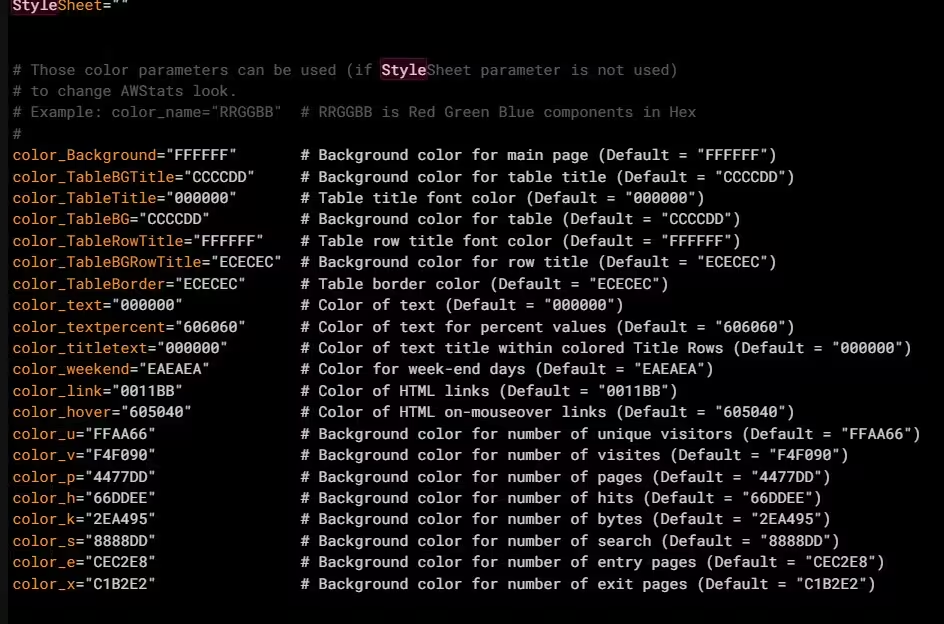
Here’s an example of what the style section might look like after your changes:
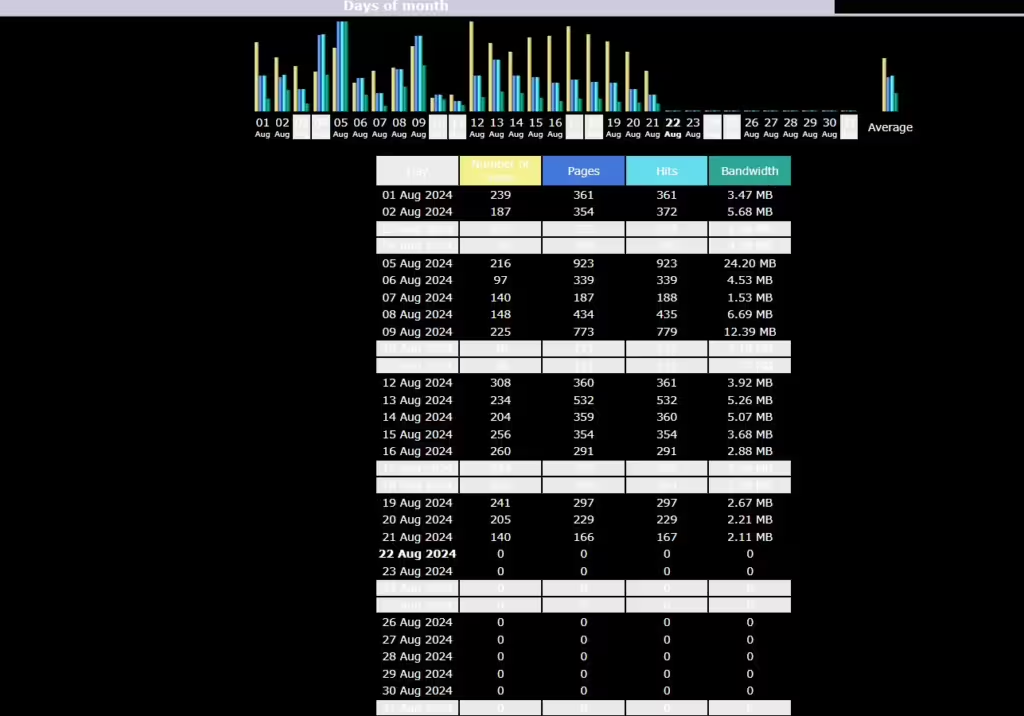
- Save and Refresh:
- Save the changes to the
awstats.conffile and refresh your AWStats page to see the new dark background in action.
- Save the changes to the
- Restart Your Server:
- Don’t forget to restart your server to apply the changes.
Feel free to play around with different colors until you find the one that suits your needs best. Enjoy your new dark-themed AWStats reporting!
Here the result after refining awstats color using dark background, look good is’nt it.