To check the battery health of your Android, Windows and iOS phone, you can use a specific dial code. Here’s how:
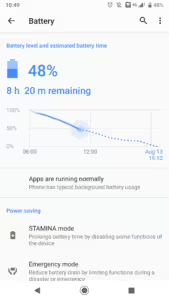
For android device:
- Open the Phone app on your smartphone.
- Dial
*#*#4636#*#*on the keypad. - Navigate to the Battery Information section in the menu that appears
This will provide you with details about your battery’s health, charge level, and temperature on your device.
If the dial code *#*#4636#*#* doesn’t work on your phone, it might be because some manufacturers disable this feature. Here are a few alternative methods to check your battery health:
- Settings Menu:
- Go to Settings > Battery > Battery Usage. This won’t give you detailed health information but can show you which apps are consuming the most power.
- Manufacturer Apps:
- If you have a Samsung phone, you can use the Samsung Members app. Open the app, go to Diagnostics, and select Battery Status.
- Third-Party Apps:
- AccuBattery: This app provides detailed information about your battery’s health and usage over time.
- CPU-Z: This app offers insights into your phone’s overall health, including battery status.
For iOS Devices :
iPhones don’t have a specific dial code for checking battery health. Instead, you can use the built-in settings:
- Open Settings: Launch the Settings app on your iPhone.
- Go to Battery: Scroll down and tap on Battery.
- Tap Battery Health & Charging: Here, you will find information about your battery’s maximum capacity and peak performance capability.
If you need more detailed information, you can use third-party apps like Battery Life or CoconutBattery.
For Windows Phone :
Yes, you can check the battery health on your Windows phone, although the process is a bit different compared to Android or iOS devices. Here are a couple of methods you can use:
1. Using the Built-in Diagnostics
Windows phones have a built-in diagnostics tool that can provide information about your battery:
- Open the Phone app on your Windows phone.
- Dial
##634#to access the diagnostics tool. - Navigate to the Battery section to view details about your battery’s health and performance.
2. Using Third-Party Apps
If the built-in diagnostics tool doesn’t provide enough information, you can use third-party apps:
- Battery Performance: This app provides detailed insights into your battery’s health, charge cycles, and usage over time.
- Battery Saver: Another useful app that offers comprehensive information about your phone’s battery status and helps optimize battery usage.
By regularly checking your battery health, you can take proactive steps to maintain your phone’s performance and extend its lifespan.
