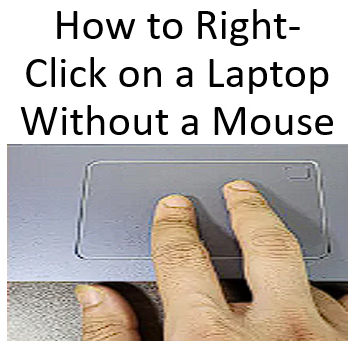If you find yourself without a mouse, don’t worry! You can still perform a right-click on your laptop using these methods:
- Touchpad Two-Finger Tap:
- Most modern laptops support multi-touch gestures. Simply tap the touchpad with two fingers simultaneously. This action mimics a right-click.
- Touchpad Corner Tap:
- Some touchpads are configured to recognize a tap in the lower-right corner as a right-click. Check your touchpad settings to enable this feature if it’s not already active.
- Keyboard Shortcut:
- Use the keyboard shortcut
Shift + F10. This combination opens the context menu, similar to a right-click.
- Use the keyboard shortcut
- On-Screen Keyboard:
- If your laptop has a touchscreen, you can use the on-screen keyboard. Open it, and use the right-click button available there.
- External Touchpad or Trackpad:
- If you have an external touchpad or trackpad, connect it to your laptop. These devices often have dedicated buttons for right-clicking.
By using these methods, you can easily perform right-click actions on your laptop without needing an external mouse.