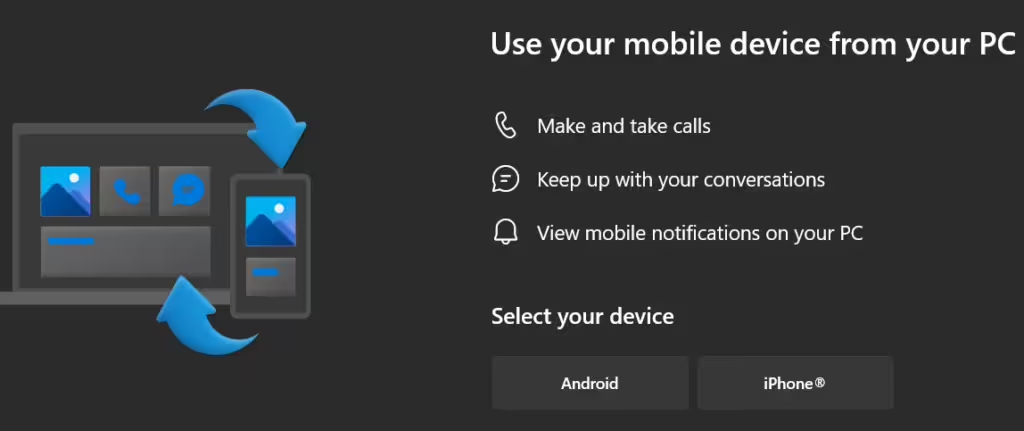Phone Link is a feature that allows seamless integration between your smartphone and your Windows PC, enabling you to manage various phone activities directly from your computer. To achieve this, Phone Link utilizes a combination of Wi-Fi and Bluetooth connections. Here’s an in-depth look at how these connections work and why they are essential for the functionality of Phone Link.
Wi-Fi Connection
The primary connection method used by Phone Link is Wi-Fi. Both your phone and your PC need to be connected to the same Wi-Fi network for the feature to work effectively. Here’s why Wi-Fi is crucial:
- Stable and Fast Connection: Wi-Fi provides a stable and high-speed connection, which is necessary for transferring large amounts of data quickly. This is particularly important for features like photo transfer and app usage, where a fast connection ensures smooth performance.
- Wide Range: Wi-Fi networks typically cover a larger area compared to Bluetooth, allowing you to move around your home or office without losing the connection between your phone and PC.
- Data Transfer: Wi-Fi enables the transfer of various types of data, including photos, messages, and notifications. This makes it possible to view and manage your phone’s content directly from your PC.
Bluetooth Connection
In addition to Wi-Fi, Phone Link also uses Bluetooth, primarily for handling calls. Here’s how Bluetooth contributes to the functionality of Phone Link:
- Audio Data: Bluetooth is well-suited for transmitting audio data, making it ideal for making and receiving calls. When you initiate or answer a call from your PC, the audio is transmitted via Bluetooth, ensuring clear and reliable communication.
- Low Power Consumption: Bluetooth consumes less power compared to Wi-Fi, which is beneficial for maintaining battery life on both your phone and PC during prolonged use.
- Proximity-Based Connection: Bluetooth works best when devices are within close proximity, typically within a range of about 30 feet. This ensures a strong and stable connection for call handling.
Phone Link leverages the strengths of both Wi-Fi and Bluetooth to provide a seamless and integrated experience between your smartphone and Windows PC. By understanding how these connections work and following the setup instructions, you can enhance your productivity and convenience, managing your phone’s activities directly from your computer. Whether you are handling calls, messages, notifications, or photos, Phone Link offers a unified and efficient solution.