Losing your phone can be a distressing experience, and using Google’s Find My Device is a reliable way to locate it. However, there are instances where Google might not be able to connect to your lost phone. Understanding the potential reasons behind this can help you troubleshoot and possibly recover your device. Here’s a comprehensive guide to why this might happen and what you can do about it.
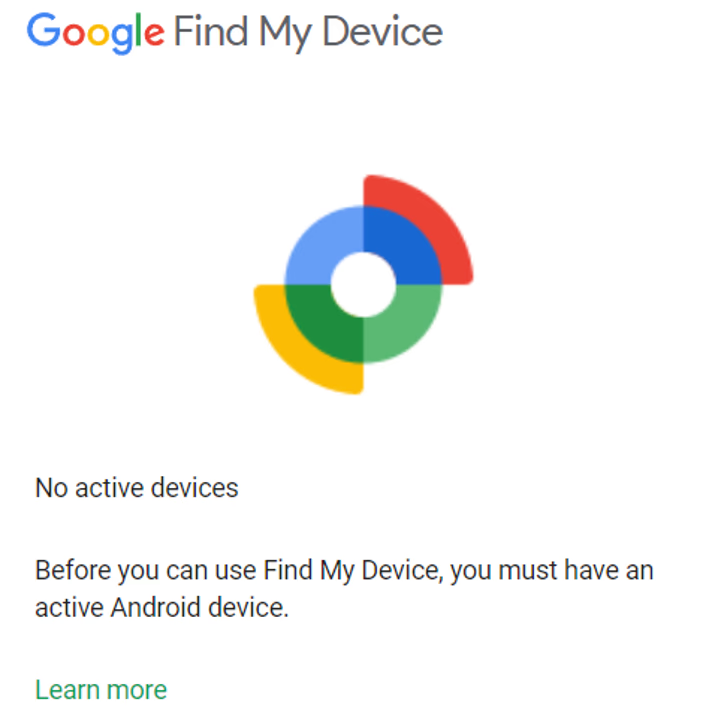
Common Reasons Why Google Can’t Connect to Your Lost Phone
- Phone is Turned Off: One of the most common reasons is that your phone is simply turned off. When the phone is off, it cannot connect to the internet or send its location to Google’s servers. This could happen if the phone was intentionally turned off or if it ran out of battery.
- No Internet Connection: For Google to locate your phone, it needs to be connected to the internet via Wi-Fi or mobile data. If your phone is in an area with poor signal strength or if the internet connection is turned off, it won’t be able to communicate with Google’s servers.
- Battery is Dead: If the battery is completely drained, the phone will not be able to send its location. This is a common issue, especially if the phone was lost for an extended period before you realized it.
- SIM Card Removed: If someone has removed the SIM card from your phone, it might not be able to connect to the mobile network. This can prevent the phone from sending its location data to Google.
- Airplane Mode: If your phone is in airplane mode, all wireless communications, including Wi-Fi and mobile data, are disabled. This will prevent the phone from connecting to the internet and sending its location.
- Location Services Disabled: For Google to track your phone, location services must be enabled. If location services are turned off, the phone won’t be able to send its location to Google.
- Device Damage: Physical damage to your phone can also prevent it from connecting to the internet or sending its location. If the phone is damaged, it might not function properly.
- Account Issues: Ensure that your Google account is still active and properly linked to your device. If there are any issues with your account, it might prevent the phone from being located.
Additional Steps to Ensure Find My Device Works
To use Google’s Find My Device effectively, you must ensure that it is enabled on your phone. Here’s how to do it:
- Open Settings: Go to the settings menu on your Android phone.
- Google Preferences: Navigate to the Google section in your settings.
- Security: Under the security settings, find the option for Find My Device.
- Enable Find My Device: Make sure that Find My Device is turned on. This will allow Google to locate your phone if it gets lost.
Practice Using Find My Device
Before your phone gets lost, it’s a good idea to practice using Google Find My Device. Here’s how you can do it:
- Download the App: Install the Find My Device app from the Google Play Store on your phone.
- Visit the Website: Alternatively, you can visit the Find My Device website from any web browser.
- Sign In: Use your Google account to sign in. This should be the same account linked to your phone.
- Locate Your Phone: Practice locating your phone on the map. Familiarize yourself with the interface and the options available, such as ringing your phone, locking it, or erasing its data.
By practicing these steps, you’ll be better prepared to use Find My Device effectively if your phone ever gets lost.
What to Do If You Can’t Connect
If you suspect any of the issues mentioned above, try to address them if possible. For example, if you think the battery might be dead, try to remember where you last charged it. If the phone might be in airplane mode, consider where you might have turned it on. Here are some additional steps you can take:
- Call Your Phone: Use another phone to call your number. If your phone is nearby, you might hear it ring.
- Check Nearby Locations: Retrace your steps and check common places where you might have left your phone, such as your car, home, or workplace.
- Contact Your Carrier: If you still can’t find your phone, contact your mobile carrier. They might be able to help you locate it or suspend your service to prevent unauthorized use.
