Ever found yourself needing to share your laptop’s internet connection with other devices? Good news! You can totally use your laptop as a mobile hotspot. Whether you’re on Windows 10 or 11, it’s a breeze to set up. Let’s dive into how you can do it and what to keep in mind.
How to Set Up Your Laptop as a Mobile Hotspot
For Windows 10 and Windows 11:
- Open Settings: Click on the Start button and hit “Settings.”
- Go to Network & Internet: In the Settings menu, find “Network & Internet.”
- Select Mobile Hotspot: Look for “Mobile hotspot” in the left-hand menu.
- Pick Your Connection: Under “Share my Internet connection from,” choose the connection you want to share (Wi-Fi, Ethernet, or cellular).
- Set Up Your Network: Click “Edit” to give your hotspot a name and password. This step is optional but helps keep things secure.
- Turn It On: Toggle the switch to turn on the mobile hotspot.
Boom! Your laptop is now a hotspot. Other devices can connect by selecting your network name and entering the password you set up.
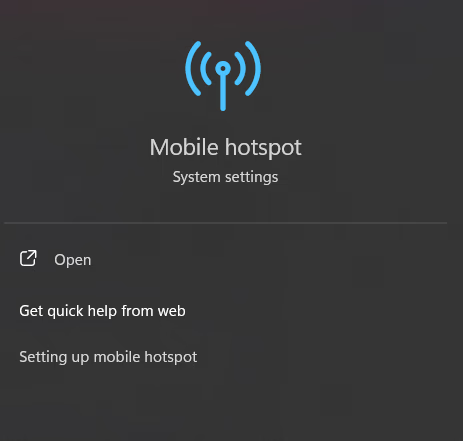
Why Use Your Laptop as a Mobile Hotspot?
- Super Convenient: Share your laptop’s internet with multiple devices without any extra gadgets.
- Flexible: Share different types of internet connections, whether it’s Wi-Fi, Ethernet, or cellular data.
- Secure: Set a strong password to control who can connect to your hotspot.
- Backup Plan: If your main internet goes down, use your laptop’s cellular data (if it has it) to keep other devices online.
Things to Watch Out For
- Battery Drain: Using your laptop as a hotspot can drain its battery pretty quickly, especially with multiple devices connected.
- Performance Hit: Sharing your internet can slow down your laptop and the internet speed for all connected devices.
- Data Limits: If you’re sharing a cellular data connection, keep an eye on your data usage to avoid extra charges or throttling.
- Network Quality: The hotspot’s performance depends on the strength and stability of the internet connection you’re sharing.
Wrap-Up
Using your laptop as a mobile hotspot is a handy way to share your internet connection with other devices. It’s perfect for those times when Wi-Fi is spotty or you need to connect multiple gadgets. Just remember to watch out for battery drain and data limits to keep things running smoothly.
