Accessing the QEMU console remotely can be achieved through several methods, each offering different levels of convenience and security. Here’s a detailed guide on how to set up remote access to the QEMU console:
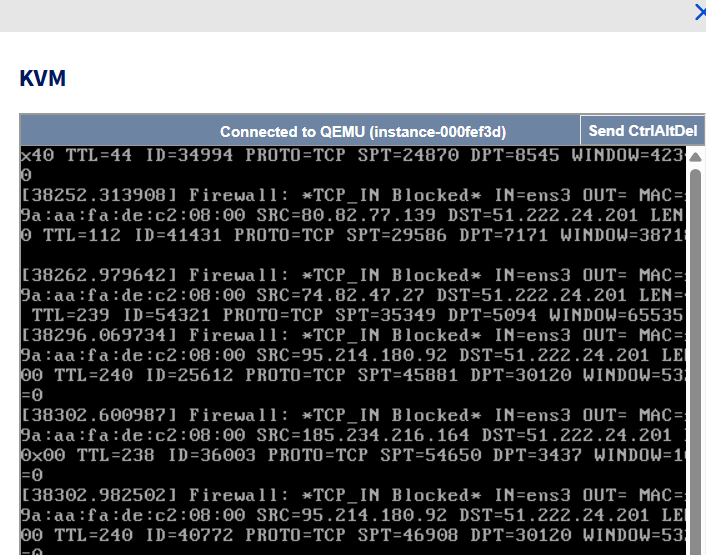
Methods for Remote Access
1. Using SSH with Virt-Manager
Virt-Manager is a graphical tool for managing virtual machines via libvirt. It can be used to access the QEMU console remotely over SSH.
Steps:
- Install Virt-Manager on your local machine:
sudo apt-get install virt-manager - Enable SSH Access: Ensure you can SSH into the remote host where the VM is running.
ssh user@remote_host - Connect Using Virt-Manager:
- Open Virt-Manager on your local machine.
- Go to
File>Add Connection. - Select
QEMU/KVMas the hypervisor. - Choose
Connect to remote host over SSH. - Enter the remote host details and your SSH credentials.
- Access the Console:
- Once connected, you can view and manage the VMs.
- Right-click on the VM and select
Opento access the console.
2. Using VNC
QEMU can be configured to use VNC (Virtual Network Computing) to provide remote access to the VM’s console.
Steps:
- Start the VM with VNC:
qemu-system-x86_64 -m 2048 -hda /path/to/disk.img -vnc :1 - Connect to the VNC Server:
- Use a VNC client (like
vncviewerorRemmina) to connect to the remote host. - The VNC server will be accessible at
remote_host:5901(since VNC display:1corresponds to port5901).
- Use a VNC client (like
3. Using Spice
Spice is another protocol supported by QEMU for remote access, offering better performance and additional features compared to VNC.
Steps:
- Start the VM with Spice:
qemu-system-x86_64 -m 2048 -hda /path/to/disk.img -spice port=5900,disable-ticketing - Connect Using a Spice Client:
- Install a Spice client like
remote-viewer:sudo apt-get install virt-viewer - Connect to the Spice server:
remote-viewer spice://remote_host:5900
- Install a Spice client like
Benefits of Remote Access
- Convenience: Remote access allows you to manage and troubleshoot VMs from anywhere, without needing physical access to the host machine.
- Efficiency: It enables quick responses to issues, reducing downtime and improving overall system reliability.
- Flexibility: Multiple methods (SSH, VNC, Spice) provide options to suit different network environments and security requirements.
- Security: Using SSH for remote access ensures encrypted communication, protecting sensitive data during management operations.
Emergency Situations
In emergency situations, remote access to the QEMU console is invaluable:
- Server Crashes: Quickly access and troubleshoot VMs to restore services.
- Configuration Issues: Modify VM settings remotely to resolve misconfigurations.
- Resource Management: Adjust resource allocations to prevent or mitigate performance issues.
- Security Breaches: Isolate and secure compromised VMs without physical access.
By setting up remote access to the QEMU console, you can ensure that your virtualized environment remains manageable and resilient, even in critical situations. This capability is essential for maintaining high availability and rapid response times in modern IT infrastructures.
